 Errors and Warnings
Errors and Warnings
The quality of results depends on many factors, such as the quality of original documents, structure layout, and document export parameters. At each step of the document processing, the application may display error messages and warnings depending on a specific situation. Follow the advice in these messages to get high-quality recognition results and avoid lengthy editing.
How to view errors and warnings
A complete list of errors and warnings is displayed in the Warnings pane.
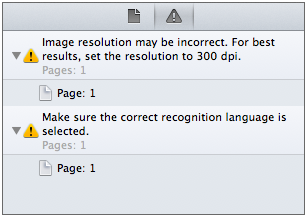
If you see a message asking you to process the original image
Before analyzing the document structure, the application automatically preprocesses the image (if the corresponding option is not disabled). If the original image is of low quality and cannot be processed automatically, the application will display a message explaining how to improve the original image.
The image preprocessing tools can be found in the Image Editor. For more information on using these tools, see "How to Edit Images Manually".
If you see a message asking you to adjust the image resolution
The quality of recognition depends on the resolution used to scan the document. Low image quality may affect recognition results.
You can change the resolution in two ways:
- Scan the document again at the required resolution:
- Click Scan.
- Select the required resolution in the scanning dialog.
- Scan the document.
For more information, see "How to Choose the Correct Scanning Resolution".
- Change the resolution by using the Image Editor tools
For more information, see "How to Edit Images Manually".
© 2013 ABBYY Production LLC. All rights reserved.